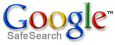Affordable network services, web hosting, web site design, domain names & more...
Enabling Auto Send/Receive in Outlook XP
 Outlook XP for Windows can be configured to automatically check for new email messages every few minutes. You can even specify the number of minutes between each automatic send/receive. By enabling this feature, you can also force Outlook XP to automatically check for new messages when you launch the program.
Outlook XP for Windows can be configured to automatically check for new email messages every few minutes. You can even specify the number of minutes between each automatic send/receive. By enabling this feature, you can also force Outlook XP to automatically check for new messages when you launch the program.
Instructions
- Launch Outlook XP.
- Click the "Tools" menu, then click "Options."
- A new dialog box appears. Click the tab at the top labeled "Mail Setup."
- Click the button labeled "Send/Receive..."
- A new window appears. In this window, click the checkbox labeled "Schedule an automatic send/receive every..." Then type a suitable time interval in the white box to the right. (We recommend 15 minutes or more.)
- Save the setting by click the button labeled "Close." This returns you to the previous window. Click "OK" to finish.