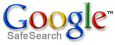Affordable network services, web hosting, web site design, domain names & more...
Set Up an Outlook Express E-Mail Account
The Internet Connection Wizard makes short work of setting up your online mailbox by walking you through each step for every e-mail account you set up.
- Before you get going, make sure you know your email address along with the following information. (You may need to contact your ISP, Internet Service Provider, to get it.)
First, information about the e-mail servers:
- The type of e-mail server you use: POP3 (most e-mail accounts), HTTP (such as Hotmail), or IMAP
- The name of the incoming e-mail server
- For POP3 and IMAP servers, the name of the outgoing e-mail server (generally SMTP)
Second, information about your account:
- Your account name and password (For some solid advice about making a secure password, read the Create strong passwords article.)
- Find out if your ISP requires you to use Secure Password Authentication (SPA) to access your e-mail account—yes or no is all that's required.
- Start Outlook Express, and on the Tools menu, click Accounts. If the Internet Connection Wizard starts up automatically, skip ahead to step 4.
- Click Add, and then click Mail to open the Internet Connection Wizard.

Mail option from the Add button
- On the Your Name page of the wizard, type your name as you want it to appear to everyone who gets e-mail from you, and then click Next. Most people use their full name, but you can use any name—even a nickname—that people will recognize.
- On the Internet Explorer Address page, type your e-mail address, and then click Next.
- On the E-mail Server Names page, fill in the first block of information that you gathered from your ISP in step 1, and then click Next.

Internet Connection Wizard's E-mail Server Names
Note: If you chose HTTP as your incoming e-mail server—as for a Hotmail or MSN account—this wizard page changes slightly so you can identify your HTTP mail service provider.
- On the Internet Mail Logon page, type your account name and password.

Internet Connection Wizard's Internet Mail Logon
Note: If you're concerned about break-ins to your e-mail, click to clear the check in the Remember Password box. You'll then be prompted for the password each time you send or retrieve mail.
- Click Next, and then click Finish.
You're ready to send your first e-mail!
 Unsure if your new e-mail account is working? Send an e-mail message to a friend. If they get the message, your account is ready to roll! But if you run into problems setting up your account, Outlook Express offers help. Search for troubleshooting topics from Contents and Index on the Help menu.
Unsure if your new e-mail account is working? Send an e-mail message to a friend. If they get the message, your account is ready to roll! But if you run into problems setting up your account, Outlook Express offers help. Search for troubleshooting topics from Contents and Index on the Help menu.