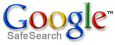Using an Android Mobile Device with Your Email
You can always use Web-Based Email to send and receive email messages. But you also can view your email with an email client. To access your email through an Android? mobile device, add an account with the settings outlined below.
Before You Start:
You need the names of your incoming and outgoing servers to set up email with a client.To Use an Android Mobile Device with Your Email
- From the Home screen, tap the gray Application button.

- Tap Email.

- Tap Next.
- Using the keyboard, enter:

Email Address
Your full email address
Password
Your email password - Tap Next.
- Tap POP Account.

- Enter the following:

Username
Your full email address
Password
Your email password
POP Server
mail.yourdomainname.com
(Optional) Security type
SSL (Accept all certificates)
POP path prefix
No changes required
Incoming port
POP without SSL - 110
- Tap Next.
- In Outgoing server settings type:

Server name
Your Outgoing SMTP Server
(Optional) Security type
SSL (Accept all certificates)
Outgoing port
Without SSL - one of the following: 25, 587, 80, 3535
Require sign-in
Select to enable
Username
Your full email address
Password
Your email password - Tap Next.
- Choose desired Account Settings.
- Choose desired additional settings on Set up email.

- Tap Done.
To Edit an Existing Email Account
- From the Home screen, tap the gray Application.
- Tap Email.
- Long tap on the email account you want to edit.
- Tap Account Settings.