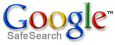How to Setup E-mail on Your iPhone
Here is how to set up your email on your iPhone for the first time.- If this is the first e-mail account on your iPhone, tap Mail. Otherwise, tap Settings > Mail, Contacts, Calendars > Add Account
.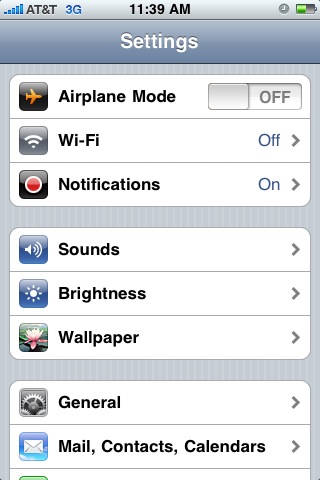
- Tap Other.

- Tap in the Name box and enter your full name.
- Tap in the Address box and enter your full e-mail address (for example, example@emergingsol.com).
- Tap in the Password box and enter your password.
- Tap Save.

- Tap POP.
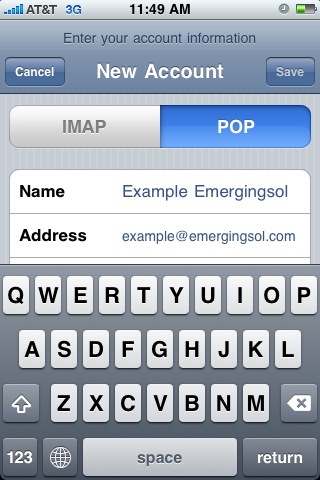
- Under Incoming Mail Server Host Name, enter mail.yourdomainname.com.
- Enter your user name (for example, example@emergingsol.com) and your password.

- Under Outgoing Mail Server Host Name, enter mail.yourdomainname.com.
- Leave your user name and password blank.
- Tap Save.
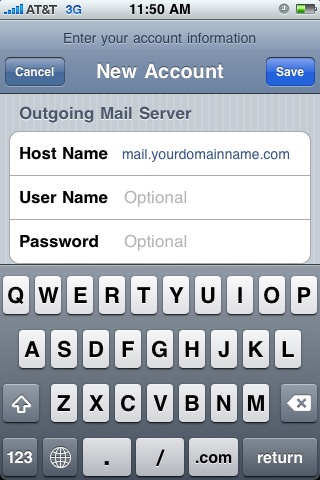
- Wait while iPhone is verifying your POP account information. This step might take a few minutes.
- Tap Yes to try setting the account without SSL.